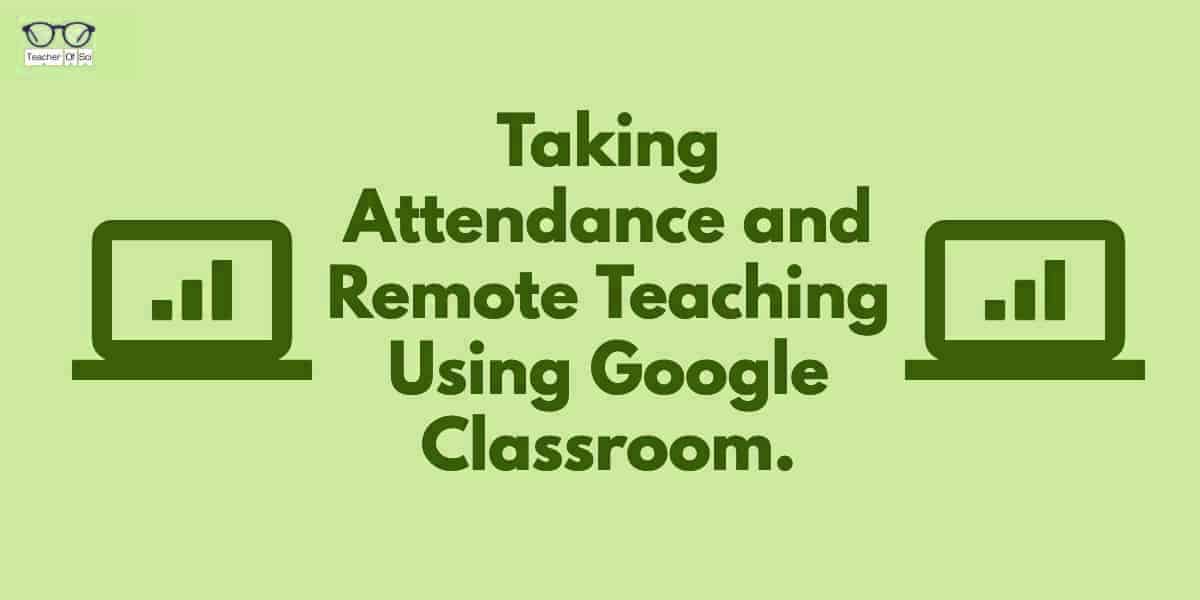Due to many schools closing across the world, remote teaching is the best way to maintain our students education. It is essential that they have a continued education program.
Remote teaching is going to be the reality for many teachers and students in the coming weeks or months.
This “how to guide” lays out easily how to run a virtual/online class on Google Classroom. It is how I am running my classes whilst being isolated at home.
Taking an attendance register, setting work, answering student questions and providing feedback is easy on Google Classroom.
If your school uses the Google suite of tools, you can read how to use Google Hangouts Meet as a remote teaching platform in another of my guides: Remote Teaching Using Google Hangouts Meet.
You could also try Zoom. Here’s a guide that walks you though using it: Taking Attendance and Remote Teaching using Zoom.
There is also a video at the end of this guide by my good friend, Thomas Blakemore. In the video he gives his own guidance to remote teaching.
Time needed: 10 minutes
Taking Attendance and Remote Teaching Using Google Classroom
- Selecting your class in Google Classroom
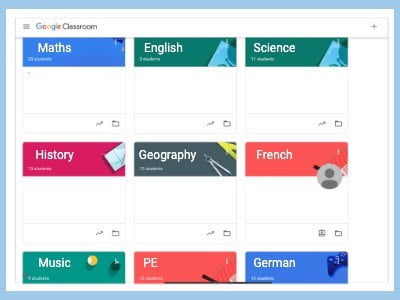
First select your class in Google Classroom that you are teaching. If you have not got Google Classroom set up, read this post. - Select the Classwork Tab
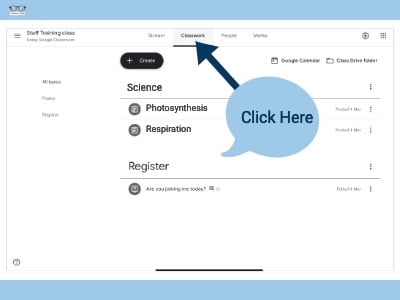
Once selected go to the classwork tab. It is here that you set assignments and questions. - Taking a Register (1)
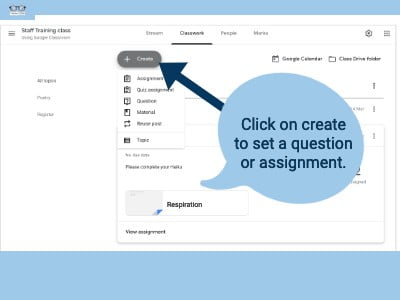
Taking an attendance register is very simple. - Taking a Register (2)
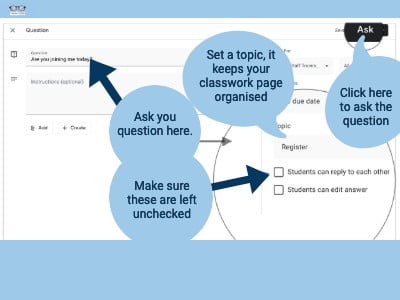
Click on create and ask a simple question like; “Are you joining the lesson today?” or “Who is present?”. - Taking a Register (3)
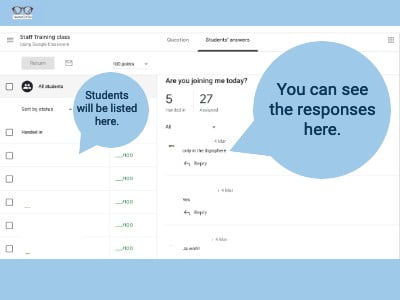
As students answer this you will automatically capture their names thus having a permanent record of attendance. Easy, right? - Setting Assignments (1)
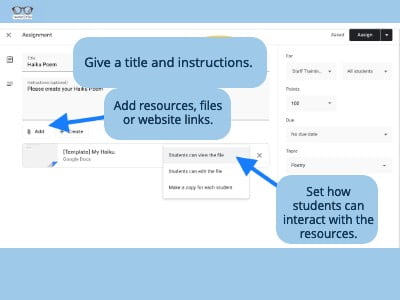
In this section we can set work for students to do, they can ask questions and you can provide guidance. - Setting Assignments (2)
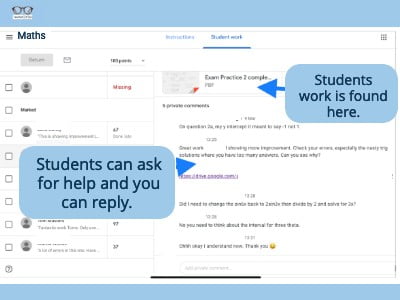
This enables students to have a private dialogue with you. Students can take a photo of their work and upload it so you can can give feedback and marks/grades.
Teaching remotely, doesn’t have to be hard. With these simple steps you can have many productive remote lessons with your students.
If you have any other great tips, please comment below so we can all benefit from them.