There are so many educational apps out there for students. As teachers, because of our busy schedules, choosing the right one can be a bit of a gamble, especially as it can take a while to set up in our classes.
This has certainly been the case for me.
I start the year intending to break out all the bells and whistles, only to end up getting bogged down in the everyday running of my classes. The thought of investing time in researching apps and setting them up seems too big a task.
In this post, I review 35 of the most popular and innovative apps for teachers.
They are not ranked in any particular order.
For easy reference, I have organized the reviews into the following sections:
Which ones will you be using? Let me know in the comments!
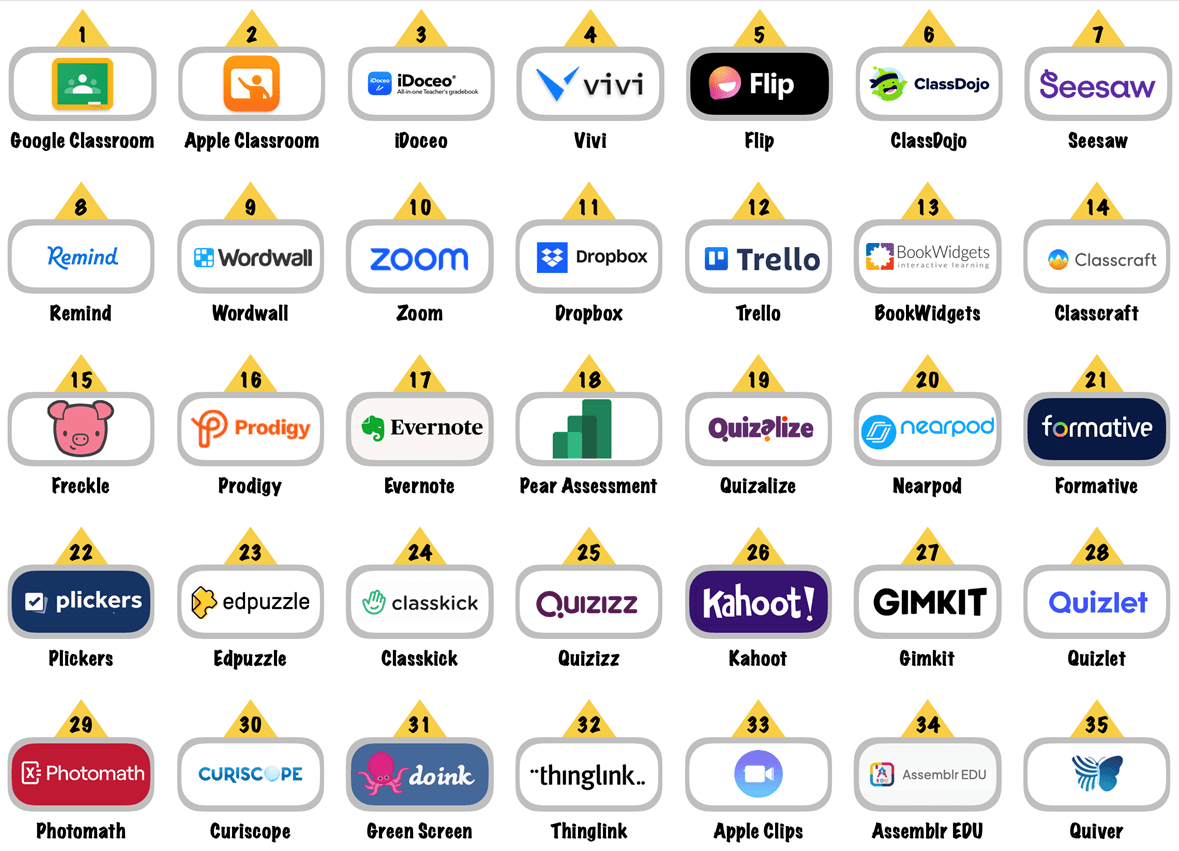
Classroom Management Classroom Apps For Teachers
1. Google Classroom
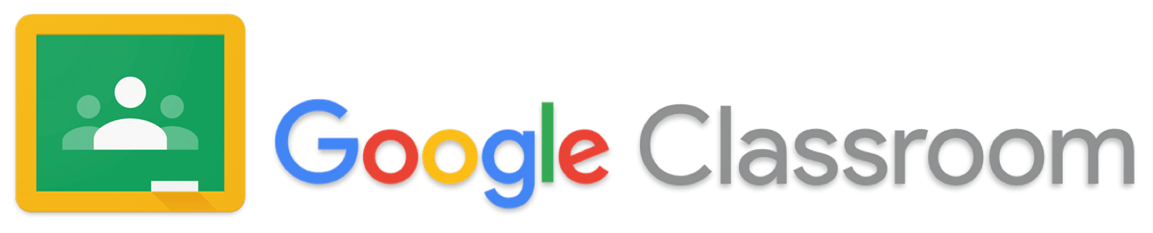
Google Classroom is excellent and can be learned in minutes, regardless of how tech-savvy you are. It has over 150 million active users around the world.
I have been using Google Classroom for a couple of years now, and it has revolutionized the way I teach.
It combines the best of all Google Workspace apps and consolidates a school’s tech stack into a unified solution.
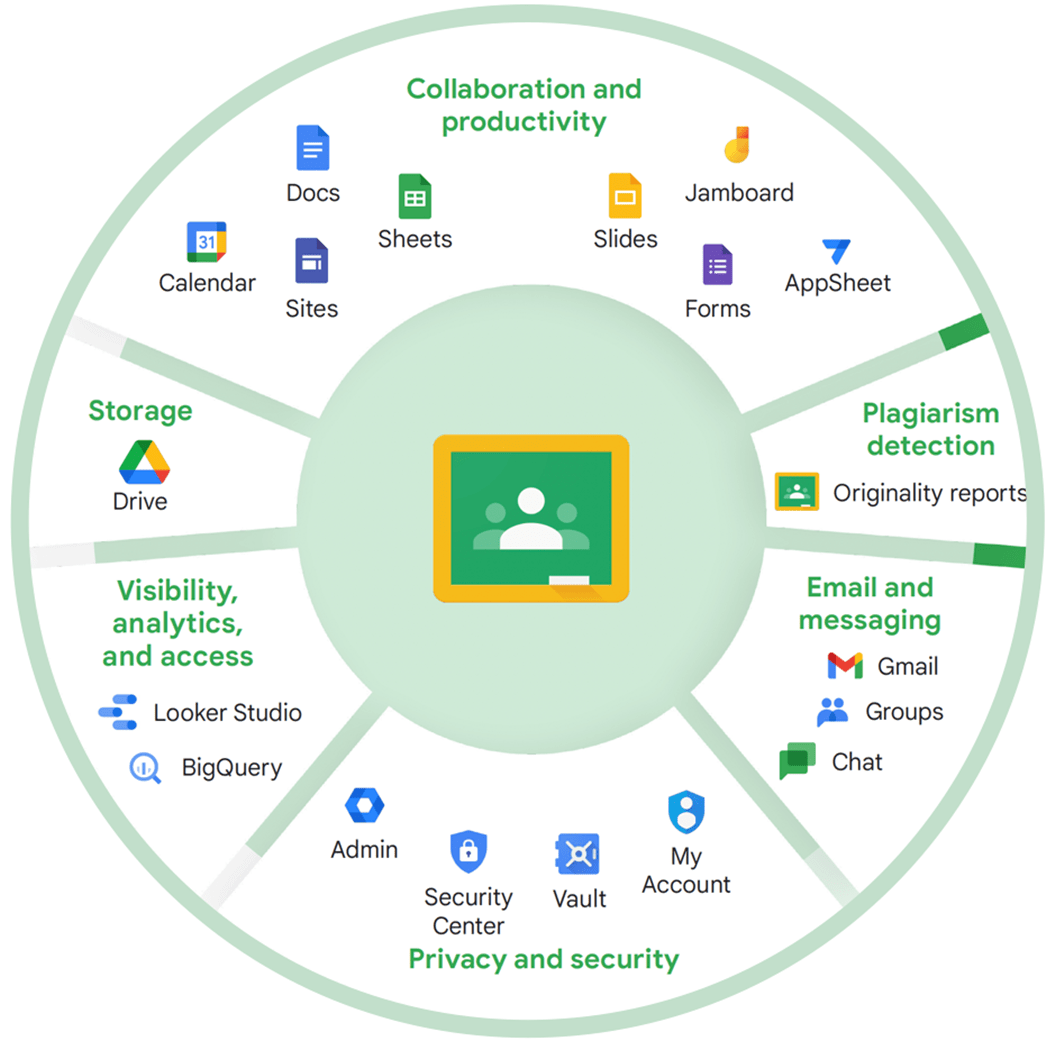
This reduces cost, improves security, and saves time.
You can create assignments and announcements for individual classes, attach worksheets, slideshows, or weblinks (among other things), and set deadlines. When students complete work, it is automatically and securely saved to their Google Classroom class folders in their Google Drive (these are set up automatically).
You can mark/grade such submissions and return them to students for further work.
Students can post class comments for everyone within the classroom to see, promoting collaboration. Such comments can also be marked private if they only require teacher assistance.
For further reading, I have written a detailed post – The Definitive Google Classroom Review, which breaks down everything Google Classroom can do in detail based on my experiences.
2. Apple Classroom
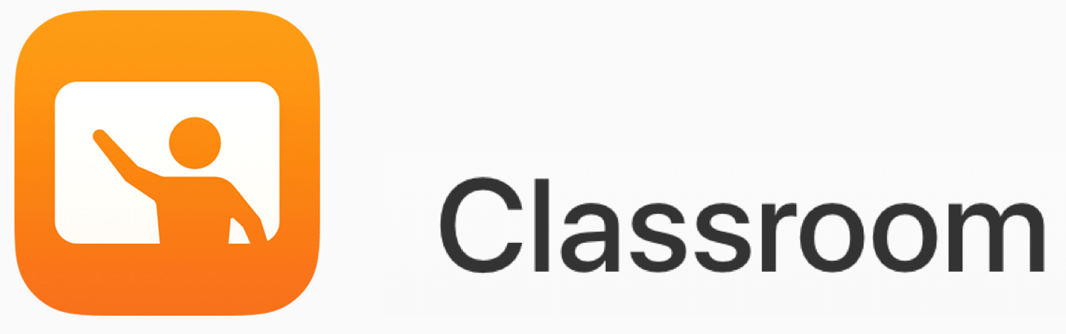
While the name “Apple Classroom” suggests a similar app to Google Classroom, the two are vastly different solutions.
Apple Classroom is an app made for teachers and works as a student monitoring solution.
Available for iPad and Mac computers, it enables teachers to hold classes in a schoolroom, remotely, or through a combination of nearby and remote locations (called hybrid classes).
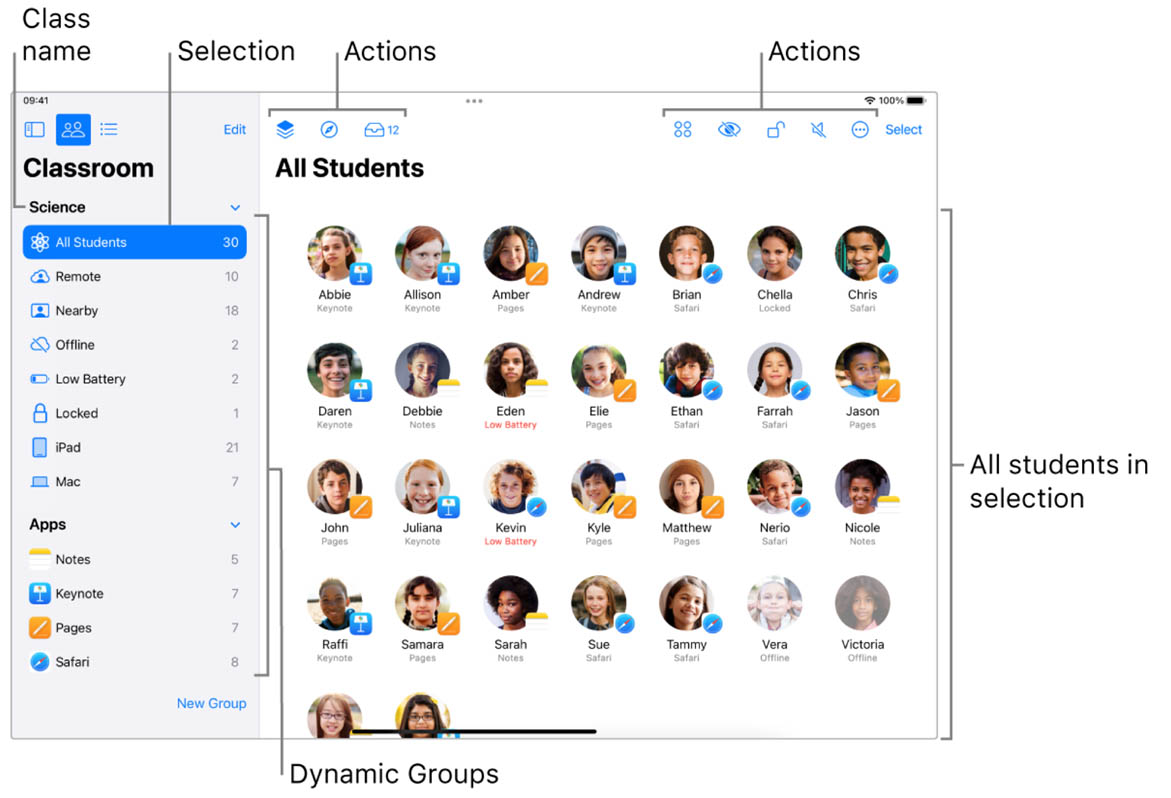
If you have Apple devices in your school or class, this app is fantastic. It allows you to monitor what students are doing on their devices and what other apps they have open (handy for sneaky game players!).
But that’s not all; you can even control their device! – great for behavior management.
Apple Classroom can be used to distribute and collect assignments from iPad devices easily, monitor student progress in educational iPad apps, collaborate one-on-one with students, and set up and manage collaboration between students.
On the surface, this seems like a simple app to dictate what students are doing, but it is way more. You can open apps or web pages on all devices and lock them so they can only see what you are controlling, an excellent idea for guided lessons.
Although only available on Apple devices, it is a great tool with a wide range of uses in the classroom. However, depending on the type of classes you want to create, it requires specific infrastructure.
3. iDoceo

iDoceo is fantastic if you use an iPad to manage your classes at school. It is only available on Apple devices—iPad, iPhone, and Mac.
I have used it for several years and would be lost without it!
Its is a comprehensive tool for teachers featuring a planner, diary, schedule, grade book, resource manager, and seating plan configurator (including my favorite…the randomizer!).
It integrates seamlessly with Google Calendar and iCal and offers advanced gradebook functionalities. You can even create classes and import class data from other sources.
The latest update even features ChatGPT and Dall-E integration, which allows you to create and improve content on your lesson plans and easily add engaging illustrations to any text.
Another great feature of iDoceo is that you can add files and resources to your class bulletin boards and send individual and bulk emails to your students.
It is a great app that will definitely make your life easier.
iDoceo is available as a one-time purchase from the App Store and allows you to add an unlimited number of students and classes. It includes all features and costs $19.99 in the U.S. and £19.99 in the UK.
4. Vivi
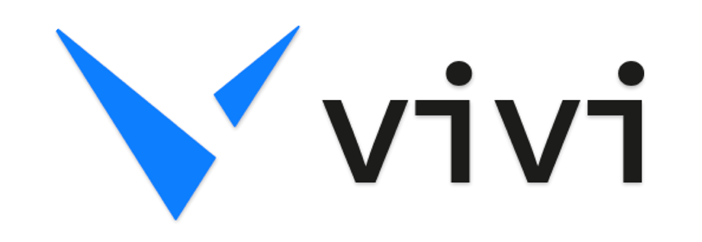
Vivi is awesome! It is a wireless presentation and screen mirroring tool that allows teachers and students to see the same screen on their devices.
It enables teachers to teach without being tethered to the front of the classroom, building a more interactive, collaborative, social classroom. It also allows students and teachers to annotate and save content in real-time.
Vivi is device agnostic, meaning it will work with any device, media, learning type, display, and any number of users and classrooms with no integrations necessary!
The heart of the Vivi solution is the Vivi Box, which connects directly to a Display and handles all of the communication between user machines and what is shown on the Display.
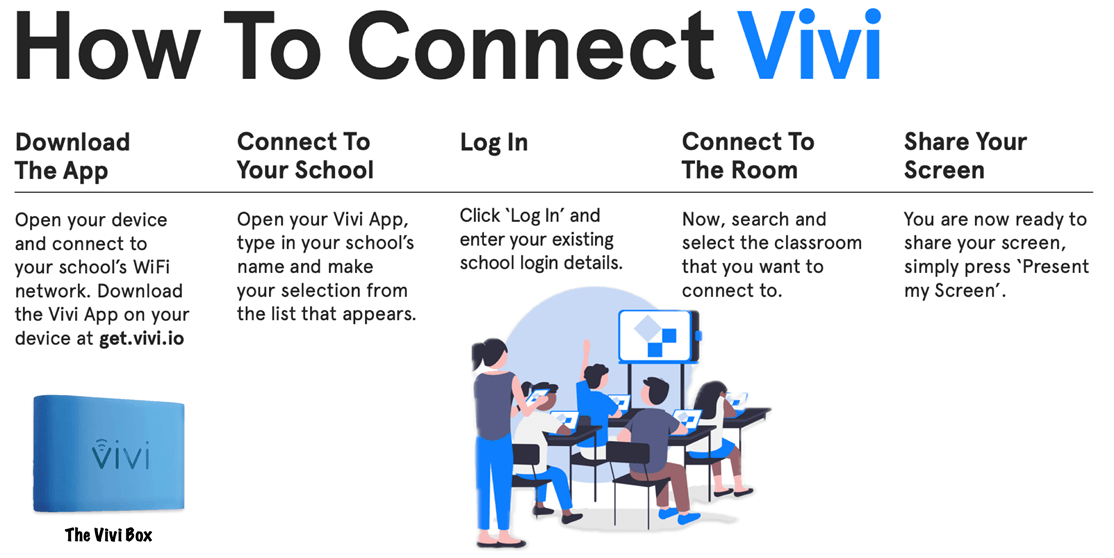
Vivi does not disclose pricing information for its products; you can contact here for a demo and quote.
It is an expensive solution that is typically purchased by schools rather than teachers. If your school does get it, I’m sure you will love it.
5. Flip
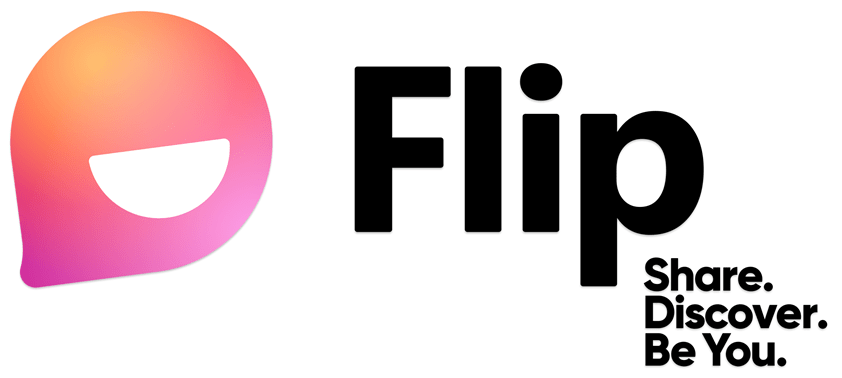
Flip is a free web and mobile app that students can use to record, edit, and share video assignments. It helps them verbalize their thoughts and encourages peer-to-peer learning.
Flip was formerly known as Flipgrid and was acquired by Microsoft in 2018.
All your students need to use Flip is a device with a camera.
Students today spend a significant amount of time on social media. Flip brings that ethos into the classroom, potentially transforming this enthusiasm into classroom engagement.
It also encourages those students who are less likely to contribute to the class discussion to weigh in and have a voice; we all have those students who give epic responses when spoken to one-on-one but are never able to share them openly with the class. Flip eliminates this!
Students can respond to homework questions or explain more complex ideas visually. They can even post YouTube-style reviews on books and videos watched in class or get feedback on what they’ve learned from a particular lesson.
I’ve seen it used by students recording news reporter-style videos, which was pretty cool.
6. ClassDojo
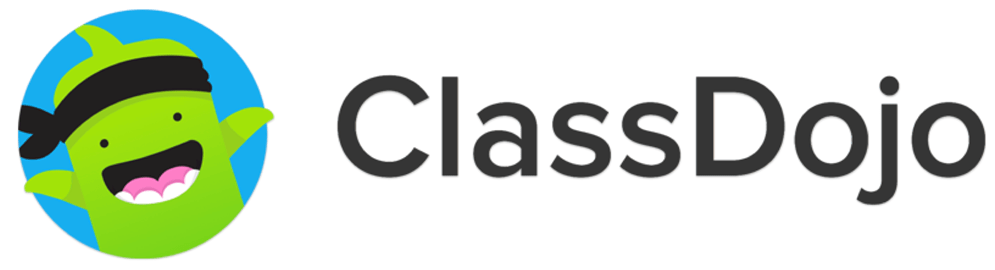
When I was researching for this article, my subscribers and Instagram followers suggested ClassDojo more than any other.
It’s a classroom behavior management reward system that allows teachers to give or take away points from students. Students receive +1 or -1 behavior points.
Unlike other behavior management systems that focus on nondescript gold stars, ClassDojo emphasizes positive feedback, and teachers can create their own targeted behaviors.
ClassDojo creates reports that can be shared with students and/or parents publicly or privately.
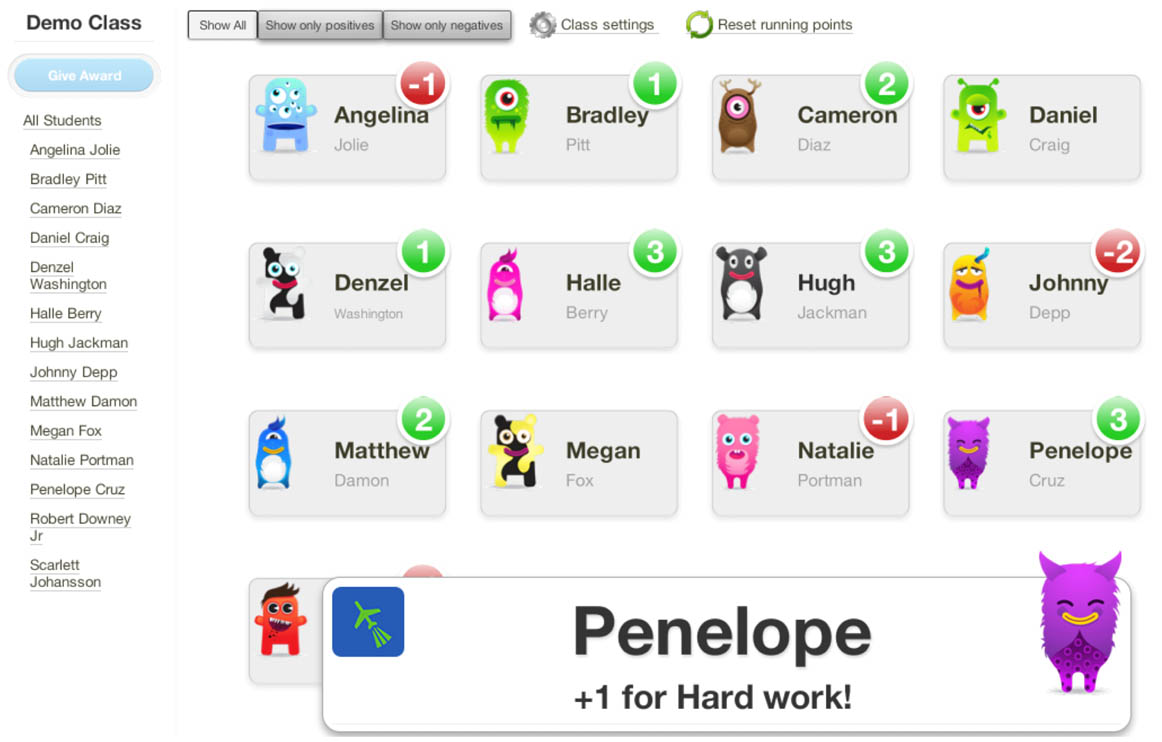
Each student has an avatar of a little monster (very apt in some cases!), which makes the app fun.
ClassDojo remains committed to keeping the app free and accessible to every teacher and student worldwide. However, the app offers additional connectivity features for parents for a fee.
7. Seesaw
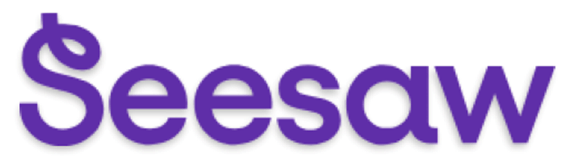
Seesaw provides a digital platform for students, teachers, and parents to engage with each other and bridge the gap between the physical and virtual worlds in learning.
It brings together premium instructional tools and curriculum, two-way communication, deep learning insights & progress monitoring.
Students can create and submit work, including photos, videos, text, links, and PDFs, while teachers can set assignments, monitor progress, and provide feedback.
The Seesaw for Family feature lets parents access students’ work and communicate with teachers.
Here are some top reasons to use Seesaw:
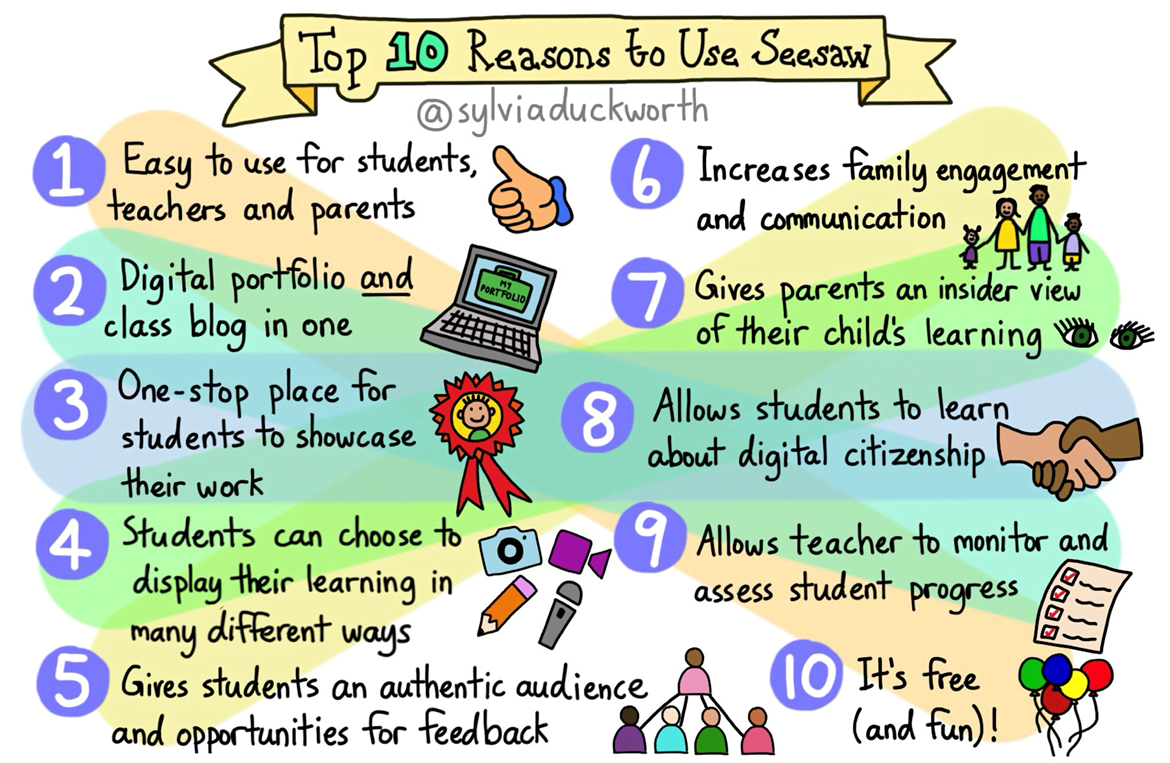
Collaboration between home and school is essential in education. Seesaw provides students with an online portfolio where they can upload their best work to share with their parents and teachers. This brings out their strengths and areas for development.
I see this as a valuable tool for parent-teacher meetings. It helps parents avoid feeling excluded from their child’s learning and reduces the time teachers spend in contact with parents – all the work is there for them to see.
Seesaw has a starter plan that is free for teachers. More premium features can be unlocked with paid plans.
8. Remind

Remind is another parent contact app with a very good extra – your messages can be translated into 90+ languages. This eliminates the isolation experienced by non-native English-speaking parents.
It offers features like quick announcements, personalized messages, flexible and safe messaging, multi-device support, class management, and interactive tools. You can make class announcements, group chats, or contact individuals privately through the app.
Remind was acquired by ParentSquare in November 2023.
Its basic chat is free to send and receive messages, while more advanced features can be unlocked via the Remind Hub, which offers paid plans.
9. Wordwall
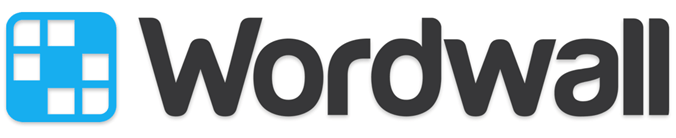
Wordwall makes creating your own resources and custom activities easy—quizzes, match-ups, word games, and more.
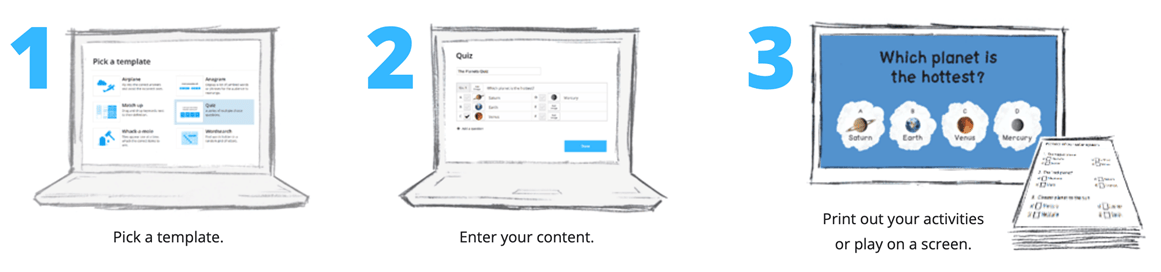
You can create interactives or printables using templates, choose from various visual styles and options, embed them on a website, assign activities to students, and share them with other teachers.
I have found that Wordwall saves preparation time, enhances class interactivity, reduces paper use, and allows for more personalized learning.
Tracking student performance is easy on its intuitive dashboard.
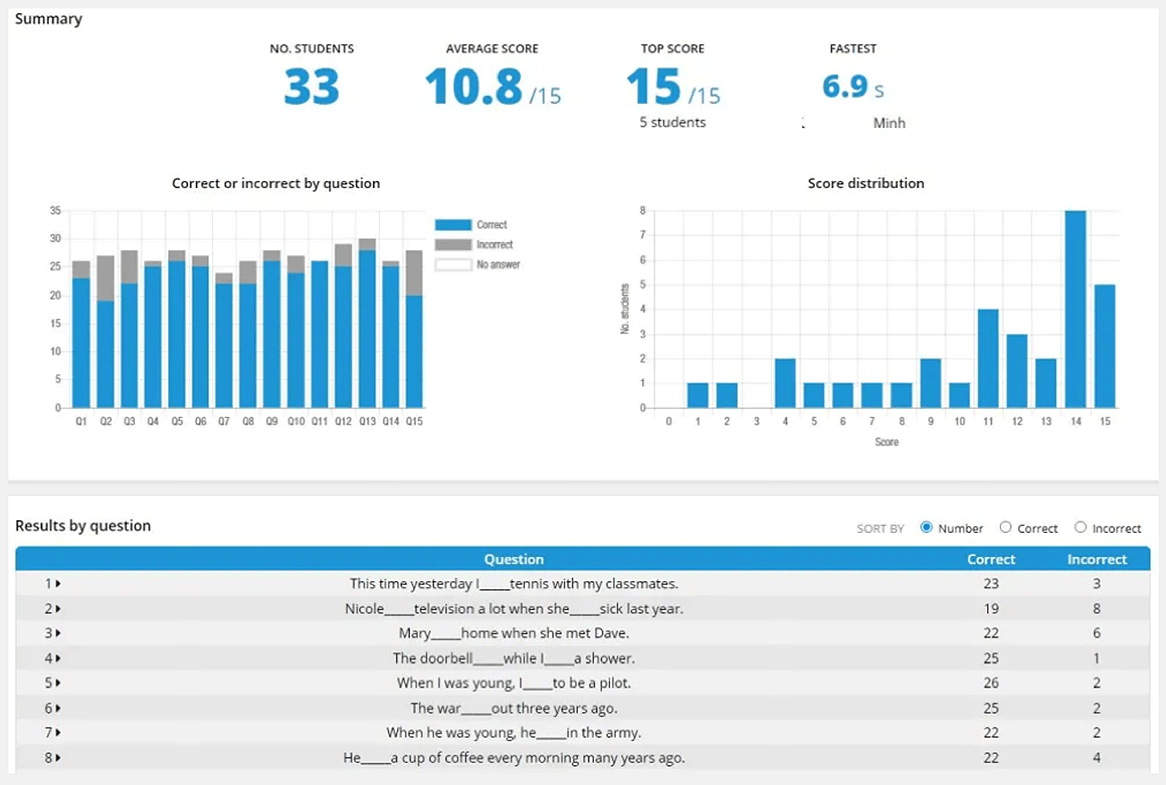
Wordwall offers a free plan that supports up to five activities with 18 standard templates. Paid plans support unlimited activities, printables, and more.
10. Zoom
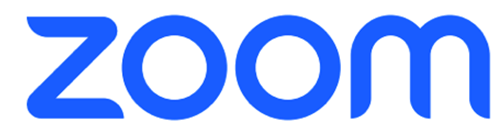
Zoom was relatively unknown until 2000. Its role in enabling remote communication during the pandemic propelled it into the Oxford Dictionary’s Words of the Year. It also won the Forbes Education Award in 2020.
Zoom is a powerful cloud video conferencing platform that has a dedicated solution for educational organizations. It can be used to communicate with your student body, alumni base, and the entire campus community using a single streamlined platform.
Educators can share lesson plans, give instructions, swap files, and communicate directly with the group or individuals via chat, all within the app. It also allows you to record and save video footage (for instance, of a visiting speaker that not all students/teachers can see) and share it later with a wider audience.
You can even create breakout rooms to allow students to study together for a test virtually.
I have even used it for flipped homework. I sent a video, which I wanted my students to debate for homework. In our next lesson, we reviewed their conversation and discussed the points raised.
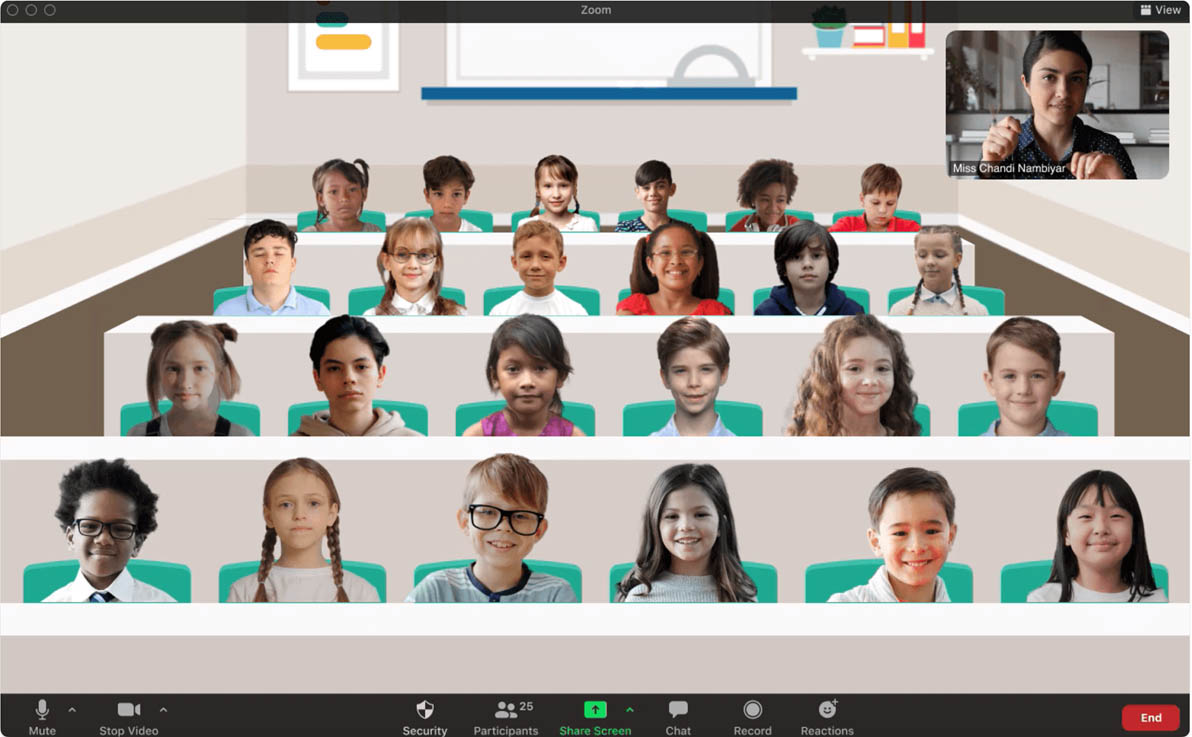
Zoom scales easily for a larger audience, making it perfect for conducting IEP meetings, parent-teacher meetings, and guidance sessions or bringing entire faculty teams together.
It supports video webinars with up to 50,000 attendees, useful for town hall-style meetings and career development conferences.
Meetings can also be live-streamed on platforms such as Facebook, YouTube, and Twitch.
Zoom’s free version supports unlimited one-to-one meetings with a 40-minute/100-participant limit. Education plans with additional features can be customized to meet any organization’s needs.
Here are more tips on Taking Attendance and Remote Teaching Using Zoom.
11. Dropbox
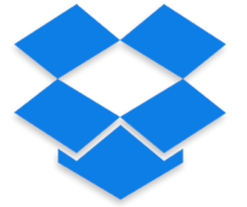
Dropbox has been around since 2007 and is an excellent alternative to Google Drive.
Where Google Drive allows you to create and edit G Suite, Dropbox lets you work with Microsoft 365 apps.
You can co-edit Excel, PowerPoint, and Word files in real-time and create new files and folders in Dropbox directly from Microsoft Teams channels and conversations.
Storing your teaching files remotely saves you from carrying around all sorts of drives. It also allows you to share files with students without filling their inboxes with huge attachments.
The basic free account gives you 2GB of storage.
My top tip: Use their referral scheme to invite your students, which gets you extra storage when they sign up. They will need it anyway if you are going to use it for your classes. Win!
12. Trello
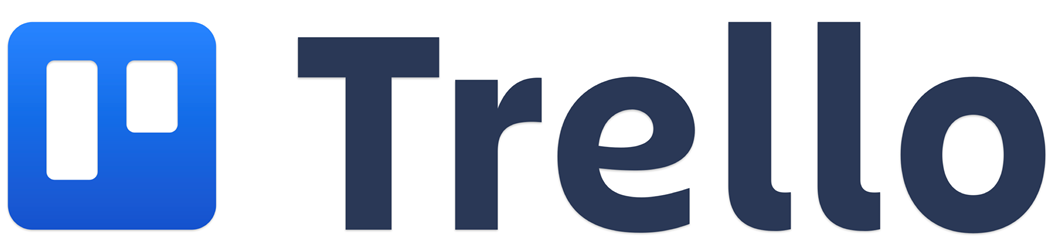
Trello is an advanced to-do list app that syncs via the cloud across all devices, so you will always have access to your work schedule.
You can create multiple lists of tasks to be completed, upload images, and assign tasks to students, both individually and in groups (this is particularly useful when students are working on group projects).
Trello can also be used to map out the course syllabus and track student progress. Trello templates help set up boards for specific subjects or projects:
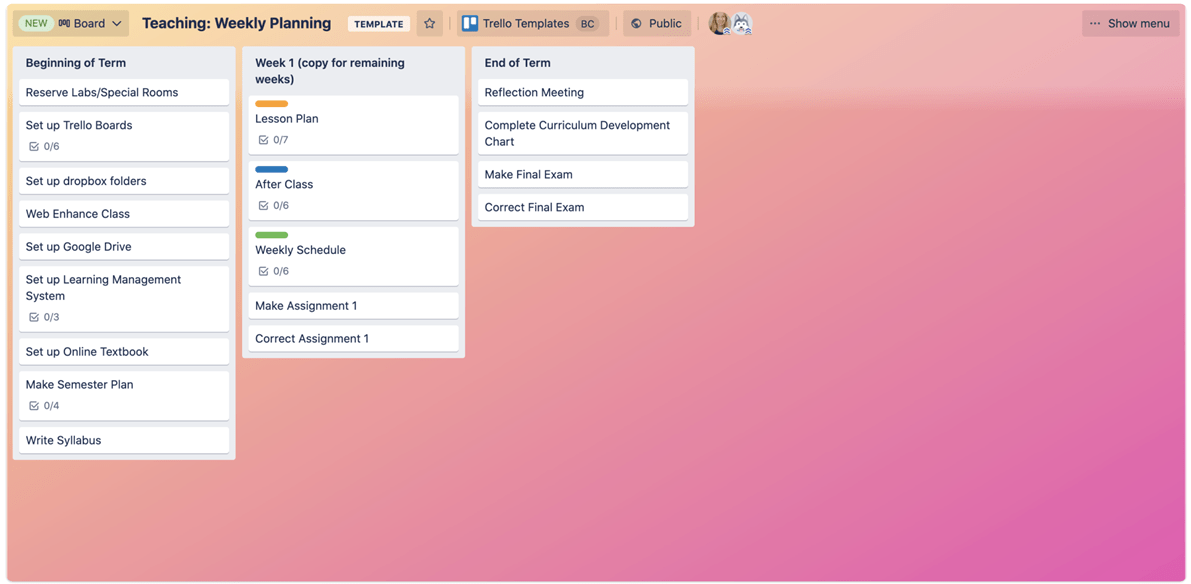
Students can also share to-do lists to work together.
I have been using Trello daily for work, home, and (this) website management over the past few years. It helps me stay organized (rather than having lots of crumpled bits of paper in my pockets, which invariably get lost…resulting in missing deadlines!).
13. BookWidgets
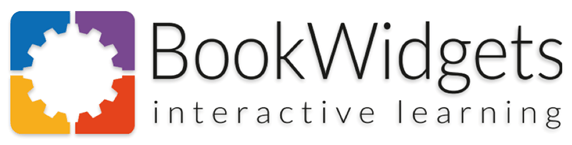
BookWidgets is a content creation and evaluation tool for teachers. It allows you to create digital exercises and activities (called widgets), which can be easily shared with your students.
The widget toolbox has over 40 widget types to choose from:
| Category | Widget Type |
|---|---|
| Test & Review | Quiz, Worksheet, Split Worksheet, Video Quiz, WebQuest, Flash Cards, Whiteboard, Split Whiteboard, Timeline, Exit Slip |
| Games | Jigsaw Puzzle, Crossword, Word Search, Pair Matching, Memory Game, Snowman/Hangman, Randomness, Bingo Card, Spot The Difference, Mind Map |
| Pictures & Videos | Hotspot Image, Tip Tiles, Before/After, Image Carousel, Image Viewer, Frame Sequence, Random Images, Piano, YouTube Player, Vimeo Player, 3D |
| Math | Arithmetic, Spreadsheet, Chart, Active Plot |
| Embed Third Party | PDF Viewer, Web Embed, Google Maps, Wikipedia Browser |
| Miscellaneous | Planner, Checklist |
The quiz, video quiz, worksheet, and split worksheet widgets pack extra power – they let you create digital assignments with auto-grading.
The best part about BookWidgets is its seamless integration with Google Classroom. It really saves time because written work can be marked based on keywords. It also has lots of other options to provide instant feedback, so there’s less work marking.
The plan for teachers starts around $10 – worth every penny!
14. Classcraft
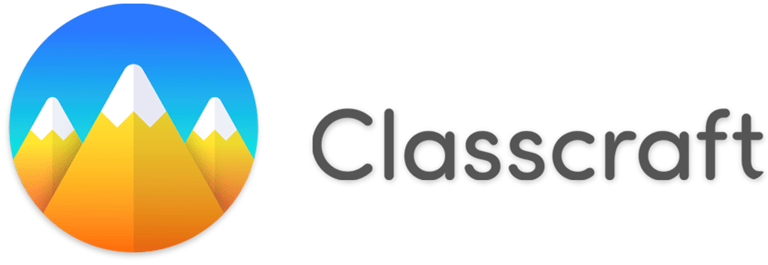
Classcraft has me super excited.
It’s a totally nerdy version of a classroom and behavior management reward and sanction system.
It gamifies the classroom experience by allowing students to create avatars and work in groups. Students earn points for following class rules, helping other students, and completing assignments on time.
It basically takes elements from the classroom and turns them into a “World of Warcraft.” Students “play” in teams and gain XP (experience points) for positive behaviors and lose HP (health points) for negative behaviors.
I used this last year when I had a grade 7 tutor group, and it worked wonderfully to increase engagement.
I have included a video from the developers as they can explain it more clearly than I can.
Learning and Assessment Classroom Apps For Teachers
15. Freckle

Freckle is great! It’s an education platform that offers differentiated math and literacy for K-12 students.
It provides a personalized learning experience tailored to individual students’ needs across various subjects, such as Math, Science, English Language Arts (ELA), and Social Studies. It does so by using pre-assessments to determine a student’s skill level and adjusting the resources accordingly.
Edtech leader Renaissance acquired Freckle in May 2019.
Freckle can be used to practice and reinforce ideas, but the platform also contains valuable opportunities for engagement. A click from the dashboard gives access to a host of instructional materials, including videos.
Students can complete activities independently and earn coins in the “piggy store.”
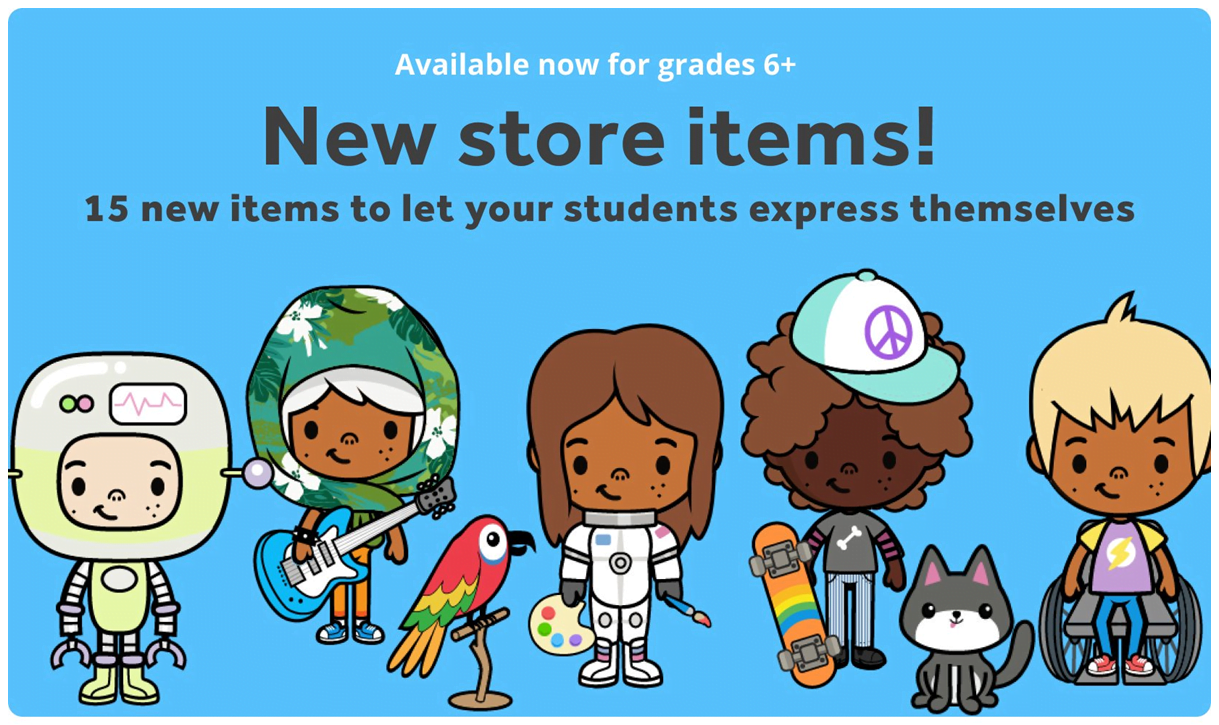
There are a large number of customizable, printable worksheets in many subject areas. It is a great all-around app for use mainly with younger students, in my opinion.
Most of Freckle’s features are free for students. While teachers have access to many features under the free plan, upgrading to a premium plan provides access to unlimited content and reporting, allowing them to pinpoint exactly how to support each student and pair that support with the perfect piece of content.
16. Prodigy
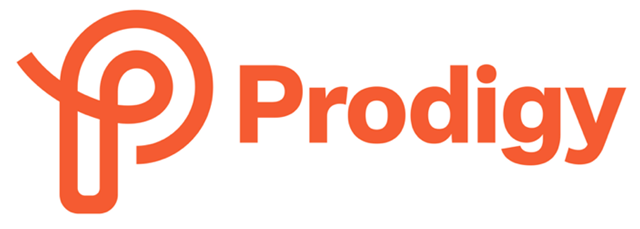
Prodigy helps kids by providing a fun and engaging platform for learning math and English skills. It offers curriculum-aligned games that make learning an adventure.
The platform’s adaptive algorithm tailors educational content to each child’s unique needs, ensuring they progress at their own pace. It also offers insights into students’ progress, motivating them to practice new skills and track development.
I have witnessed entire classes become highly competitive, working at a rapid and thorough pace during quizzes while pitting their intelligence against other classes.
Students need to create an account and provide a parent’s email to sign up. The course is mainly aimed at practice rather than initial instruction and gives excellent feedback for incorrect answers, so it really helps students of all abilities show progress.
It is set in a fantasy world where students encounter monsters to battle (with their English and math skills!). As they defeat the monsters, students earn coins, spells, and other rewards.
It also has the benefit of allowing parents to track their child’s progress.
Educators get free access to Prodigy. For parents, math membership starts at $10 per month, while the basic English plan, which includes the core gameplay features, is free.
17. Evernote
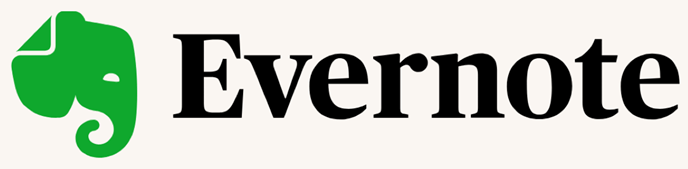
Evernote is essentially a note-taking app.
Students can create organized notebooks for each subject, lecture, or meeting, including text notes, images, audio recordings, and links for comprehensive studying. They can also save and organize research, annotate resources, and gather information from various sources in one place.
Evernote helps teachers streamline communication by syncing notes across devices, ensuring students receive homework assignments and updates efficiently.
The task-list feature helps teachers organize project tasks and monitor student progress effectively.
Teachers can also record narrated instructions for assignments and provide absent students with missed information. The app also allows teachers to collect student reactions to presentations or guest speakers.
It is a great app for teachers and students alike.
18. Pear Assessment (Edulastic)
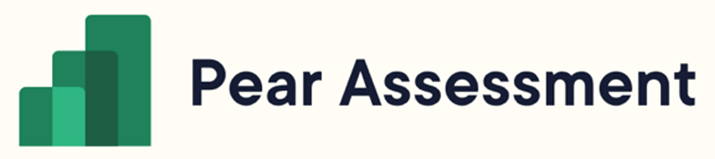
Pear Assessment (formerly Edulastic) is a versatile tool for formative assessment in K-12 teaching and learning. It allows teachers to check student understanding, collect valuable data on student learning, and modify instruction based on that data.
Real-time student feedback, collaborative learning, and differentiated practice are some features I personally like. It also provides on-demand tutoring, enhancing teacher-student interactions and supporting student mastery.
Like other apps I have mentioned, teachers can share assignments with their students, but as students complete their tasks, teachers can differentiate follow-up instructions on an individual basis.
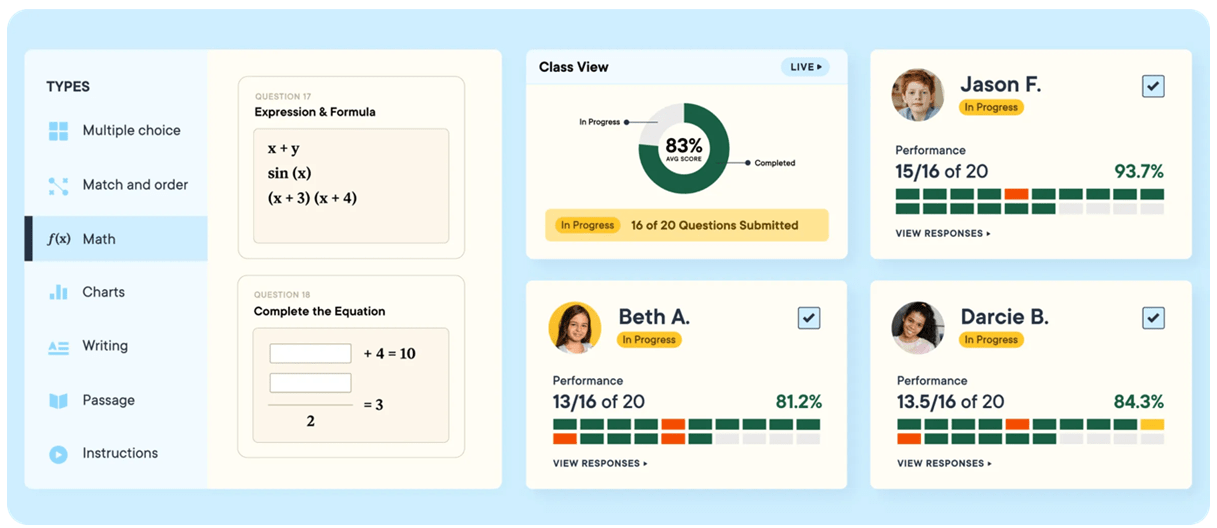
Pear Assessment has over 10,000 free prebuilt assessments and works seamlessly with Google Classroom and Microsoft apps.
19. Quizalize

Quizalize is a digital assessment tool that helps provide personalized quizzes for students. The quizzes are standards-tagged, allowing teachers to efficiently track mastery data from every question answered.
Teachers can add hints or explanations so students learn as they complete the assessments. It can be used as a pre-assessment tool as well as for formative and summative assessments.
Like the other apps, Quizalize’s personalized quizzes adapt to student’s learning needs. The platform supports official state standards such as Common Core, TEKS, and many more.
Students can also design their own quizzes to challenge classmates, and teachers can share the results of all quizzes with the class (there is a tool to hide anything that identifies the students when doing this).
It contains a multiple-choice mode, surveys, and self-reflection tools.
While Quizalize’s basic plan is free for teachers, its paid plans offer more advanced features and resources.
20. Nearpod
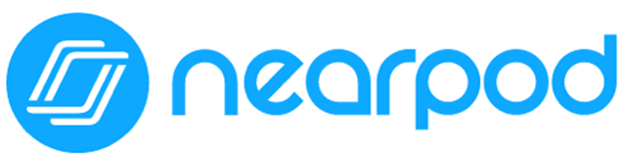
Nearpod offers a comprehensive platform that integrates interactive activities, such as polls, open-ended questions, 3D videos, games, and more. Teachers can access real-time student feedback, enabling immediate intervention and personalized support.
The platform facilitates the creation of fun learning moments through gamification, promoting student motivation and active participation in the learning process.
Like other apps, Nearpod also helps teachers differentiate instruction, understand student needs, and identify areas that require additional support. Teachers can create entire lessons on Nearpod or use one of a huge number of pre-made lessons (some are free, others chargeable).
You can even upload your PowerPoint lessons to Nearpod. The formatting may be a little off this way, but it can easily be rectified in the Nearpod dashboard.
When teaching a Nearpod lesson, you can project the lesson on the screen of all students and play videos on individual screens.
You can take polls or ask questions that students can respond to. The teacher gets all the answers individually and can share model answers on the screen of all students. It can take a little while to prepare, but the benefits far outweigh this minor inconvenience.
Renaissance Learning (which also owns Freckle) acquired Nearpod in February 2021.
Nearpod’s basic plan is free for teachers, offers 100 MB Storage, 40 students per lesson, and includes core features and functionality.
21. Formative
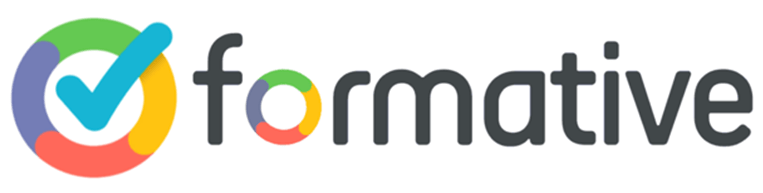
With Formative, teachers can create (well!) formative assessments that students can complete at their own pace and submit on their devices.
These assessments enable data-driven decisions, provide focused and targeted feedback, and increase student engagement. As a teacher, you can even transform a PDF or Google Doc into a quiz that marks automatically.
It encourages students to become self-regulated learners by providing opportunities to review and correct their work, promoting autonomy and independence.
Formative integrates seamlessly with Google Classroom and can be accessed there without the need to switch between apps. One brilliant feature is that it allows file uploads and embeds video and audio into the assessments.
You can even attach a Quizlet (see review below).
All data from the assessments can be gathered during or after the lessons to inform future lessons and to challenge misconceptions.
Formative’s basic plan is free and includes unlimited lessons, assignments, and assessments. It also supports basic integrations and embeddings. You can create and manage classes and track student progress in real-time.
22. Plickers

Plickers helps teachers collect real-time data without requiring students to technology.
It doesn’t require students to have a device at all!
Plickers uses a unique system of QR code cards and a mobile app, allowing teachers to gather and analyze student responses to multiple-choice questions quickly.
Each student is assigned a unique card with a QR code, which they hold up with a specific letter (A, B, C, or D) facing up to indicate their answer choice. The teacher then scans the room with their smartphone using the Plickers app, which reads and records responses.
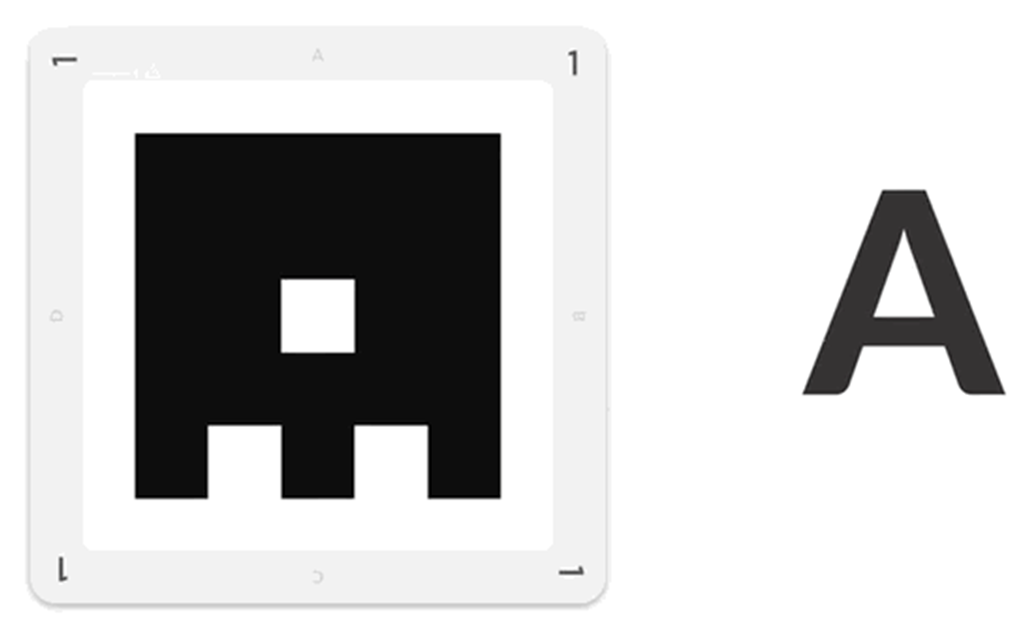
Plickers cards have two main features: the black barcode in the middle, the orientation of which tells the scanner which answer to log, and the card number, which allows the scanner to attribute each student’s answer.
When a teacher creates a class on Plickers, each student is given a unique number. The teacher must then give each student their corresponding card number.
There are a maximum of 63 different barcode patterns, meaning it can accommodate a class size of up to 63 students. These cards can be printed for free, or more durable versions can be ordered from Amazon.
Plickers cards are a great way to pre-assess content blocks, check for understanding during lessons, and provide immediate feedback.
Plickers offers essential features for teachers at no cost. This allows you to print cards, create content such as packs, sets, and questions, scan student responses, and access reports and score sheets.
23. Edpuzzle
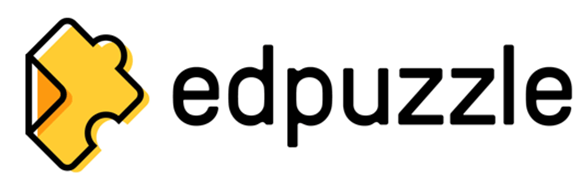
Edpuzzle allows teachers to create interactive lessons for students using personal or web-based videos (such as YouTube, TedTalks, or Khan Academy).
Teachers can crop videos and add voiceovers, audio commentaries, and extra resources.
The best part of Edpuzzle is that it allows teachers to insert quizzes into the video. This enables teachers to monitor student engagement with video content and collaborate with other classes.
It seamlessly integrates with Google Classroom and a lot more educational tools:

Edpuzzle is an excellent flipped lesson tool.
The basic plan is free and includes everything teachers need to start with video lessons, including storage space for 20 video lessons.
24. Classkick
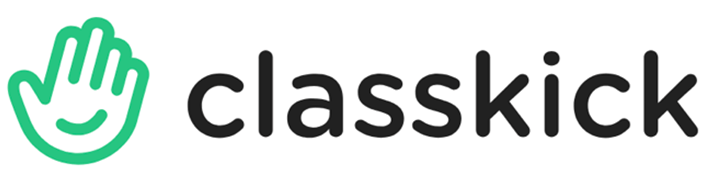
Classkick is a whiteboard-type app that allows teachers to monitor students’ work in real time, enabling them to provide individualized feedback and grade work.
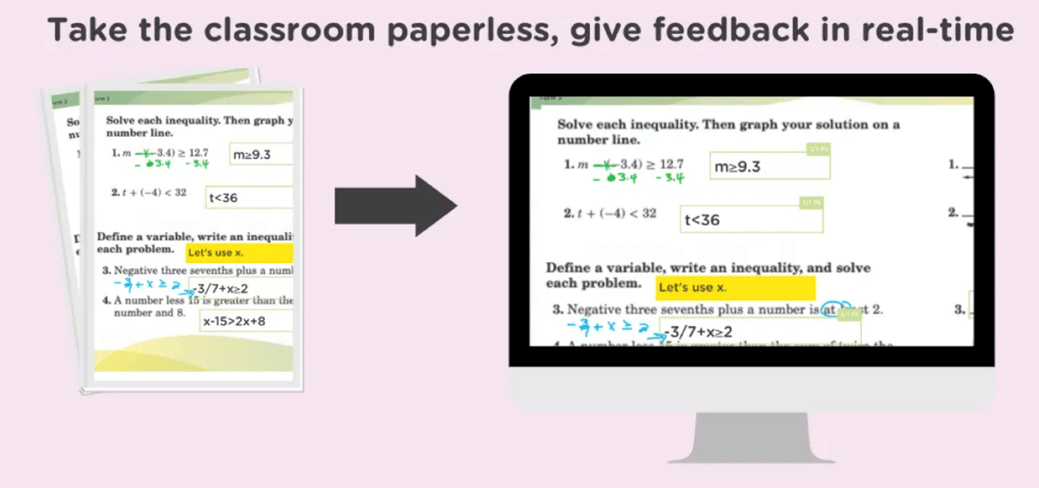
Teachers can create a lesson using any subject area content and add links, recordings, videos, and additional text to support learning. As students work through the lesson on their devices, teachers can see thumbnails of their work and provide assistance.
Students can also seek help from peers, even anonymously.
I have seen that Classkick is effective in fostering a supportive learning environment that promotes critical thinking and group-based problem-solving.
Classkick basic plan is free and includes 20 assignments per teacher, a whole-class view, and teacher and peer feedback.
The app was designed by a passionate teacher turned innovator and is an excellent tool for formative assessment.
Quiz Classroom Apps For Teachers
25. Quizizz
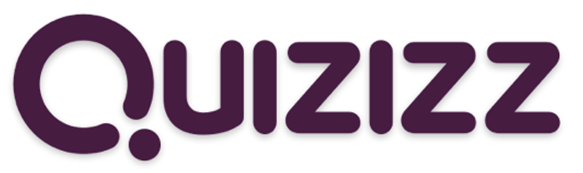
Quizizz offers a vast collection of ready-made quizzes for students to take. Teachers and students can also create their own quizzes.
It’s a great app for teachers to assess students’ understanding of a particular topic in a fun and engaging way. The feedback is immediate, enabling students to identify their strengths and areas for improvement.
There is also a homework mode, which allows students to complete a task at their own pace within a deadline. This is ideal for teachers who want to assign homework or use Quizizz in rotation stations, centers, and choice boards. It also reduces worksheet-based homework.
Quizizz comes with unique features such as memes, power-ups, audio, images, and math equations, which makes learning more engaging and fun.
Another great feature is the Quizizz AI (in beta at the time of writing this article), which generates high-quality interactive quizzes in an instant from a text prompt, weblink, YouTube video, or existing resource (.DOC, PDF, PPT)
It can also be launched through Google Classroom, a neat feature.
Quizizz’s basic plan is free and includes limited activities and library access, storage for up to 20 activities, interactive lessons, asynchronous assignments, engaging assessments, and Quizizz AI.
26. Kahoot
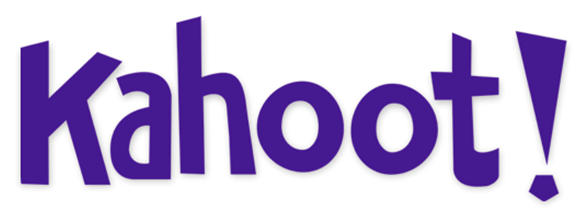
Kahoot runs very similarly to Quizizz. I personally use it. It offers educational quizzes as well as a vast number of fun user-made quizzes.
Kahoot offers a game-based learning experience that creates a dynamic educational environment. Students can answer questions while playing, making learning fun and social.
It is fantastic for formative assessment or just for end-of-term fun. I like to run a quiz in my class but also join it from my phone; this builds a huge level of engagement with all my students trying to beat me.
(Pro Tip: always practice the test at home first so your students have no chance of beating you!)
27. Gimkit

Gimkit is a supercharged version of Kahoot and Quizziz.
It allows students to take quizzes in a similar fashion to the other two, but unlike Kahoot and Quizizz, students answer questions independently, earning in-game “cash” by answering correctly.
And they must be careful; an incorrect answer will cost!
The quizzes are time-based or are based on the amount of cash earned. Students can reinvest their money by purchasing upgrades & powerups. With millions of combinations, students can make purchases that suit their strengths.
Teachers can create their own “kit” (quiz) or use a Quizlet; it is VERY easy to set up. Gimkit doesn’t just have to be used in class; you can also assign it as homework.
The free version of Gimkit (called Gimkit Basic) is free for teachers. All you need is an educator account. You can play with as many students as you want, set up classes (rostering), and collect reports.
However, the free plan limits the number of game modes you can play. The paid plan is less than $15 a month and, in my opinion, well worth that amount.
28. Quizlet
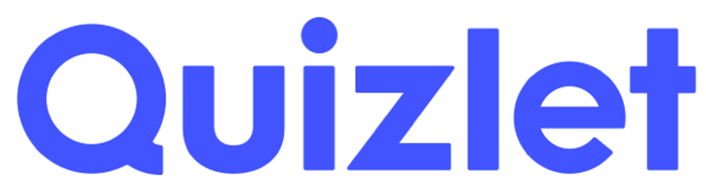
Quizlet is another quiz app (shocking!) like Quizizz, Kahoot, and Gimkit, but it also has additional built-in tools.
Some salient features include a focus on flashcards, study modes like learn and match, collaborative study tools, and the ability to create custom study sets.
Teachers can make their own resources or use ones already made by other users. You can embed a Quizlet into many other apps, making it a versatile classroom tool.
Quizlet also offers AI-powered tools to create outlines, quizzes, and flashcards from various sources, such as text inputs, files, videos, and Google Docs.
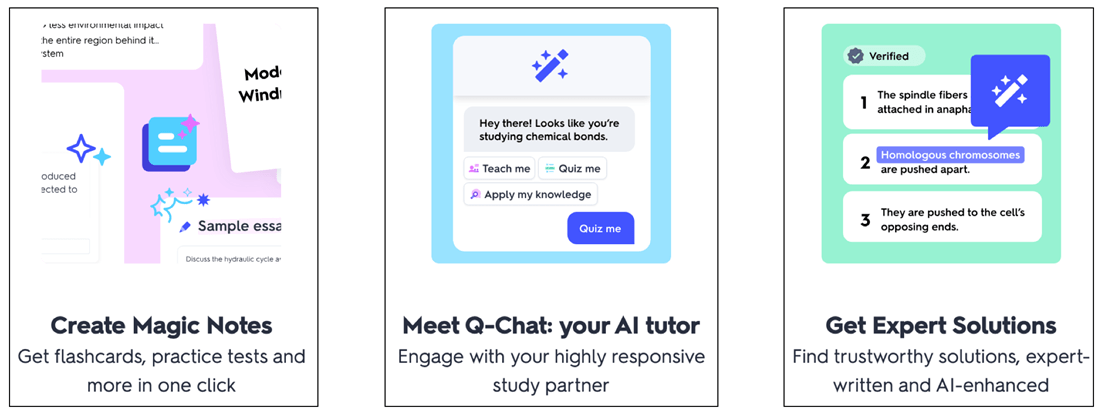
Quizlet is effective because it uses a powerful learning technique known as spaced retrieval.
As with the apps discussed above, Quizlet can be integrated with other apps, making it a very versatile tool for the classroom.
Augmented Reality Classroom Apps For Teachers
Augmented Reality (AR) is a technology that merges your physical environment with digitally produced information about the object you see through your camera.
AR is transforming K12 education by providing immersive, interactive, and engaging environments that allow students to explore, create, and collaborate in various subjects and contexts.
Possibilities in the classroom are endless.
I’ve tried to describe them in my reviews, but I realized that it was tricky to adequately describe their depth with words alone, so I’ve included some YouTube clips so you can see how these apps work.
29. Photomath

Photomath uses computer vision and augmented reality to scan math equations using a mobile camera. It recognizes both printed and handwritten equations and acts as a digital math tutor.
The app provides step-by-step solutions to problems in elementary math, algebra, geometry, trigonometry, statistics, and calculus, offering clear explanations and guidance. Photomath can help develop critical thinking skills by providing alternative solution pathways and encouraging students to compare their solutions with those provided by the app.
Teachers can use Photomath as a complementary tool to aid remote learning.
30. Curiscope Virtuali-tee

This one was actually shown to me by one of my class-eight students (whose mum is an anatomy professor at a local university).
As a Science teacher, I find this app super useful in the classroom, but it is also amazing for bringing awe and wonder to younger children.
It has huge learning potential!
You have to buy a Curiscope t-shirt for the app to work, but the cost ($30) far outweighs the benefit.
When you point the camera tool in the app at someone wearing the t-shirt (or the t-shirt on a hanger), you can see an augmented reality projection of the wearer’s internal anatomy!
It also works with the camera in selfie mode to allow your students to look inside their own bodies! It has clickable parts in the images with audio and video that describe the functions of different organs.
There’s also the option to explore with a VR headset, but this doesn’t work in selfie mode, and it might be a challenge to persuade a friend to stand still for a long time unless you’ve both got t-shirts and headsets.
Curiscope also offers Multiverse Posters that come to life when scanned with the app. These posters look great on walls, both framed and unframed. Better yet, for every poster sold, a tree is planted!
31. Doink Green Screen

For years, we’ve seen green screen technology used in films and TV shows. Doink Green Screen gives you the same experience in your classroom!
The possibilities are endless!
You don’t need expensive equipment or a dedicated green screen studio. Just the app and maybe a green curtain or plastic tablecloth (from a dollar/pound shop).
Put yourself or your students into space, at famous monuments or buildings around the world, or even undersea!
32. Thinglink
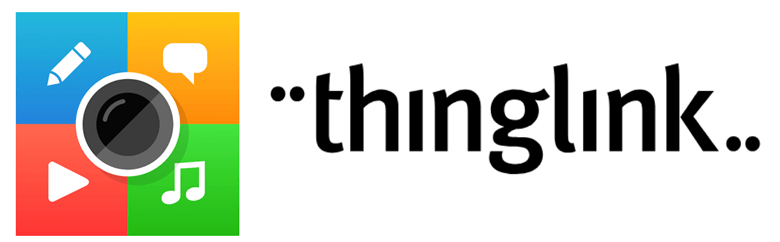
Thinglink makes it easy to augment images, videos, and virtual tours with additional information and links.
Teachers can use it to create audiovisual learning materials that are accessible using an integrated reading tool that reads all text descriptions in image or video hotspots in over 60 languages.
It helps students become fluent in using multiple forms of media to express themselves inside and outside the classroom. They can create infographics, graphic organizers, interactive digital posters, digital storybooks, and timelines, making it an ideal tool for inquiry-based classrooms.
These digital creations can be shared on social media, linked, or embedded into a web page.
Thinglink’s plan for individual teachers costs $60 a year and supports creating and sharing interactive images, videos & 360°/VR images for use within the LMS or classroom environments.
33. Apple Clips

Whenever there’s an opportunity for new technology ideas, you’ll inevitably find an Apple product. While Apple Clips isn’t strictly an augmented reality app, it’s quite similar!
It allows users to create and share videos with Memoji and AR effects. The latest version allows users to record and share videos with magical effects powered by the LiDAR Scanner (requires Pro Models of iPhone and iPad)
Apple Clips has many possible uses in the classroom. Students and teachers can overlay information, visuals, and other content into the real world to provide context that enhances learning and builds understanding.
I find them great for flipped learning and introducing a lesson. They’re also great for student project presentation work.
34. Assemblr EDU
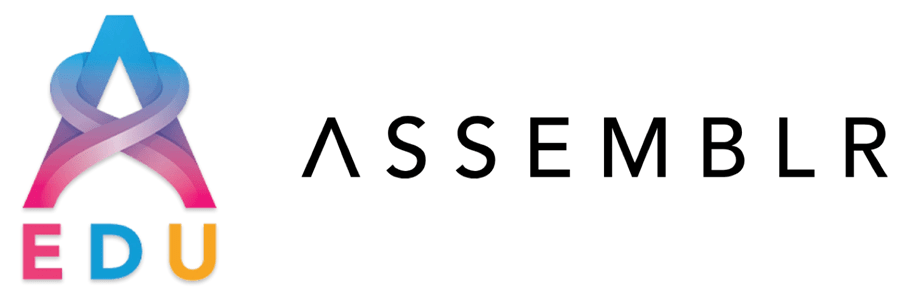
Assemblr EDU empowers students to create and explore AR projects on topics such as ocean animals, planets, symmetry, fractions, and exercise techniques. It can support a variety of learning objectives and subjects, including language arts, science, and math.
For example, students can use the tool to create interactive stories, explore 3D models of planets and animals, and practice math concepts through AR experiences.
Students can access the basic plan for free, which provides access to 400 3D objects. Premium plans start at $3 per month (school can subscribe at $1)
35. Quiver
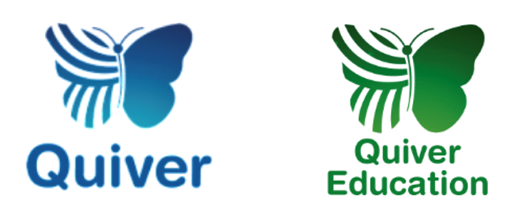
Quiver is an augmented reality app that combines physical coloring activities with modern technology to create an interactive and engaging learning experience for students.
The app uses coloring pages as triggers, allowing students to bring their creations to life in 3D and interact with various educational content, such as cells, the solar system, and geometry.
With Quiver, learning goes beyond traditional textbooks, making it more immersive and enjoyable. The app offers a range of coloring pages and educational content that is updated regularly, ensuring a diverse and enriching experience for students of all ages.
Quiver subscriptions vary from country to country, depending on localization. Prices can be checked on the app (Google Play Store and Apple App Store)
Which Educational Apps To Use?
I’m sure this gave you some good ideas about which educational apps to use for your lessons. From the research I’ve conducted for this blog, I know I will be trying some new ones this year, and I’m excited to do so.
Do you know any better ones?
Email or comment below, and I’ll include your thoughts.

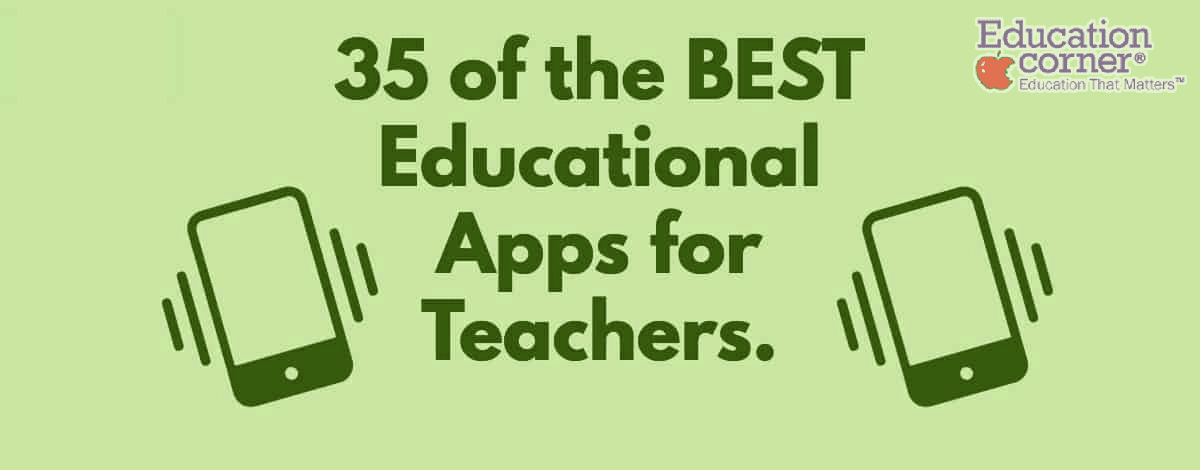
I missed Blooket in this list. their classic mode is similar to Kahoot. they were first in using the animal avatars in kahoot. it’s got lots of different games, Quizlet can easily be imported to create games and some games have class version to play in class and some others are for homework. my students love it.
and them Bamboozle and WordWall.
Maybe Bookwidgets is also worth mentioning.
An awesome collection of amazing apps. All I need now is to find time to explore them